MYO submissions/design updates are often processed in under 3 days, but it may take longer if we need to discuss something about the design. If you feel the approval is taking a while, you are allowed to enquire after 5 days have passed.

submitting an myo design
Looking to get more characters? One of those ways is by getting MYO slots and designing new characters through them!
1. get an myo slot
You can get more MYOs through the MYO Shop or the Cash Shop! Since these are only tickets, you'll need to use and convert them into slots.
Go to your inventory, head down to the MYO ticket category, and select the ticket you want to convert into an MYO slot.
Once selected, hit the "use slot" option and hit "open".
You should now have an MYO slot of the chosen MYO ticket!
2. design
Follow the design rules! If it is a Hatchling MYO, you will need to follow hatchling design rules as well. (Maximum of 3 colors, not including eyes/mouth/halo/bib colors; Iotas are exempt from this rule and instead need a minimum of 3 colors.)
Make sure to look over the traits of the species you are designing for so you can see what they can have! (And just in case you are accidentally drawing a trait you did not intend for/cover.)
MYO Hatchlings cannot have traits.
3. submit
Below here will be a dropdown for the in-depth guide to the MYO design submission process!
This will be the same process every time when submitting a character!
Step 1. Find the MYO slot you want to use and select it. You can find the MYO slots page in the following ways:
- ranebopets > characters > my myo slots
- [your user] > profile > myo slots (in the left sidebar)
- home > my myo slots
Step 2. Go to "Submit MYO Design" in the left sidebar to access the MYO Approval Request page and hit "Create Request".
Step 3. Fill out the form.
At the top of the page you will see five tabs; Status, Comments, Masterlist Image, Add-ons, and Traits. Please make sure to hit Save at the bottom of the page after every step. The red X at the top will change to a green O when everything is filled out!
1. Status
This tab shows the status of your request. We'll come back to this later!
2. Comments
This section is for any additional notes about your MYO design that you feel are necessary. If you don't have anything to add, simply put None, N/A, or just leave it blank.
3. Masterlist image
-
- Upload the new masterlist image. Ranebopets does not generate watermarks for you, so if you would like your Masterlist Image to be watermarked, please create a watermarked version yourself for upload!
- Note: all image updates require a new thumbnail. You can upload a custom thumbnail image or use the Image Cropper to create one from your uploaded Masterlist Image. The thumbnail MUST be of your Ranebopet.
- Credit the designer(s) of your MYO. You must list all designers; you can list multiple designers by using the + button to the right of the Designer URL field.
- If the designer is Yourself or another onsite user select them from the dropdown and leave the "Designer URL" field blank
- If the designer is offsite, link them in the "Designer URL" field.
- Credit the artist of the Masterlist Image. You can list multiple artists by using the + button to the right of the Artist URL field.
- If the artist is Yourself or another onsite user select them from the dropdown and leave the "Artist URL" field blank
- If the artist is offsite, link them in the "Artist URL" field.
- Upload the new masterlist image. Ranebopets does not generate watermarks for you, so if you would like your Masterlist Image to be watermarked, please create a watermarked version yourself for upload!
4. Add-Ons
This section is where you will select all of the items you are using for your MYO design if you are adding additional traits that are not included with your MYO Slot. It may be easier to complete this tab after you have completed the Traits tab!
Under Your Inventory, select all the necessary items for the additional traits you are adding to your MYO design. If you are having trouble, you can Filter your inventory by category!
5. Traits
If you are only using the default traits that come with your MYO slot, you do not need to fill out this tab—check that all the information is correct, and save. If you are adding additional traits, you will need to add them here.
To add new traits:
-
- Click Add Trait.
- In the Traits dropdown menu, type in all or part of the trait name to search for it. Click the appropriate trait when you find it in the list.
- Note: You must include all the exact traits you are using. Do not use a "+1 [rarity] trait" trait listing! All traits have their own listing; these generalized traits are used for MYO slots with special additions.
- Repeat this for every new trait you are adding to this character.
The approving moderator will change the Character Rarity if needed after approval.
If you are using an item like the Betrayal of Halcyon potion or the Trabbowl potion to change a character's subspecies, go to Species Subtype and select the subspecies from that dropdown. Otherwise, do not change the Species Subtype!
6. Status (Again)
If you have properly filled out the other four sections and saved them as you went, you can now submit your redesign! Click Submit Request at the bottom of this page to send this to the admin queue for approval!
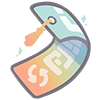
updating a character design
Want to give your Ranebopet a fresh new look, just add some small details, or even grow them up? You can do this by submitting a Design Update request!
1. Design
As usual, follow the design rules! If you are growing up a hatchling, make sure they retain at least 2 of their original colors!
Make sure to look over the traits of the species you are designing for so you can see what they can have! (And just in case you are accidentally drawing a trait you did not intend for/cover.)
If you are completely overhauling a design, there's an extent to how much you can overhaul them. Most overhauls will be accepted, but if you want to make sure yours is acceptable, feel free to send in a question in the Ranebopets Discord #help channel (16+ only) or in the FAQ page.
2. get items you need
If you are planning on adding traits, changing colors/markings, growing them up, or even overhauling the character, you'll need the required items to make these changes! (Growing up a character does not need any color/marking related items.)
You can get the required items through the Trait Shop or the Cash Shop!
You can remove traits and/or edit small details without the need for items.
Tip! Checking/selecting the items in the Trait Shop or clicking the item names in the Cash Shop will describe what they can do.
3. submit
Below here will be a dropdown for the in-depth guide to the design update submission process!
This is a very similar process to submitting MYO designs, and will be the same process every time when updating a character!
IMPORTANT! If you are updating a hybrid design, we also ask you to list their traits (new and old) in the comments section of the update request as the site may wipe all or parts of the trait list during the request.
Step 1. Find the character you want to update and select them. You can find the Character page in the following ways:
- ranebopets > characters > my characters
- [your user] > profile > characters > view all...
- home > my characters
Step 2. Go to "Update Design" in the left sidebar to access the Update Design Request page and hit "Create Request".
Step 3. Fill out the form.
At the top of the page you will see five tabs; Status, Comments, Masterlist Image, Add-ons, and Traits. Please make sure to hit Save at the bottom of the page after every step. The red X at the top will change to a green O when everything is filled out!
1. Status
This tab shows the status of your request. We'll come back to this later!
2. Comments
This section is for any additional notes about your design that you feel are necessary. If you don't have anything to add, simply put None, N/A, or just leave it blank.
3. Masterlist image
-
- Upload the new masterlist image. Ranebopets does not generate watermarks for you, so if you would like your Masterlist Image to be watermarked, please create a watermarked version yourself for upload!
- Note: all image updates require a new thumbnail. You can upload a custom thumbnail image or use the Image Cropper to create one from your uploaded Masterlist Image. The thumbnail MUST be of your Ranebopet.
- Credit the designer(s) of your character. You must list all designers; you can list multiple designers by using the + button to the right of the Designer URL field.
- If the designer is Yourself or another onsite user select them from the dropdown and leave the "Designer URL" field blank
- If the designer is offsite, link them in the "Designer URL" field.
- Credit the artist of the Masterlist Image. You can list multiple artists by using the + button to the right of the Artist URL field.
- If the artist is Yourself or another onsite user select them from the dropdown and leave the "Artist URL" field blank
- If the artist is offsite, link them in the "Artist URL" field.
- Upload the new masterlist image. Ranebopets does not generate watermarks for you, so if you would like your Masterlist Image to be watermarked, please create a watermarked version yourself for upload!
4. Add-Ons
This section is where you will select all of the items you are using for your updated design. It may be easier to complete this tab after you have completed the Traits tab!
Under Your Inventory, select all the necessary items for the additional traits you are adding to your updated design. If you are having trouble, you can Filter your inventory by category!
5. Traits
If you are not adding/removing traits, you do not need to fill out this tab—check that all the information is correct, and save. If you are adding additional traits, you will need to add them here. If you want to remove traits, just hit the red x button next to the trait(s) you want to remove.
To add new traits:
-
- Click Add Trait.
- In the Traits dropdown menu, type in all or part of the trait name to search for it. Click the appropriate trait when you find it in the list.
- Note: You must include all the exact traits you are using. Do not use a "+1 [rarity] trait" trait listing! All traits have their own listing; these generalized traits are used for MYO slots with special additions.
- Repeat this for every new trait you are adding to this character.
The approving moderator will change the Character Rarity if needed after approval.
If you are using an item like the Betrayal of Halcyon potion or the Trabbowl potion to change a character's subspecies, go to Species Subtype and select the subspecies from that dropdown. Otherwise, do not change the Species Subtype!
6. Status (Again)
If you have properly filled out the other four sections and saved them as you went, you can now submit your redesign! Click Submit Request at the bottom of this page to send this to the admin queue for approval!

f.a.q.
Q: Can I upload my design to Toyhou.se if it hasn't been approved yet?
Ranebopets are ONLY allowed to be uploaded to toyhou.se and other sites if they have wording in their title and tags that clearly state they are unofficial or not yet approved. Not following these rules may result in a warning. Trading these entries to other users as though they were officially approved by Ranebopets is considered scamming and will result in further action.
Q: I don't see X trait! Where did it go?
If a certain trait is missing, it may have a different name or not be added! Please look through the trait encyclopedia for the trait! If you believe a trait is missing from our database, please contact the admins on site here, or ask in the Discord #help channel.
Q: Why was my MYO denied?
If your MYO was denied, make sure you read the moderator comments. You may need to make edits to your design. If no rejection message was included, please contact the moderator via the site or Discord!
Q: A character on the masterlist has ______, why aren't I allowed to do/have that on my design?
The rules for designs, what are allowed for traits, or the needed (or not allowed) features of Ranebopets species have changed over the life of the ARPG, and older designs are "grandfathered" in. This means that older already accepted designs can still keep the out-dated traits or features, but newer designs cannot replicate them as they are now no longer accepted. This also applies to older designs if they are to be updated, as they will have to go by the current trait/feature rules.